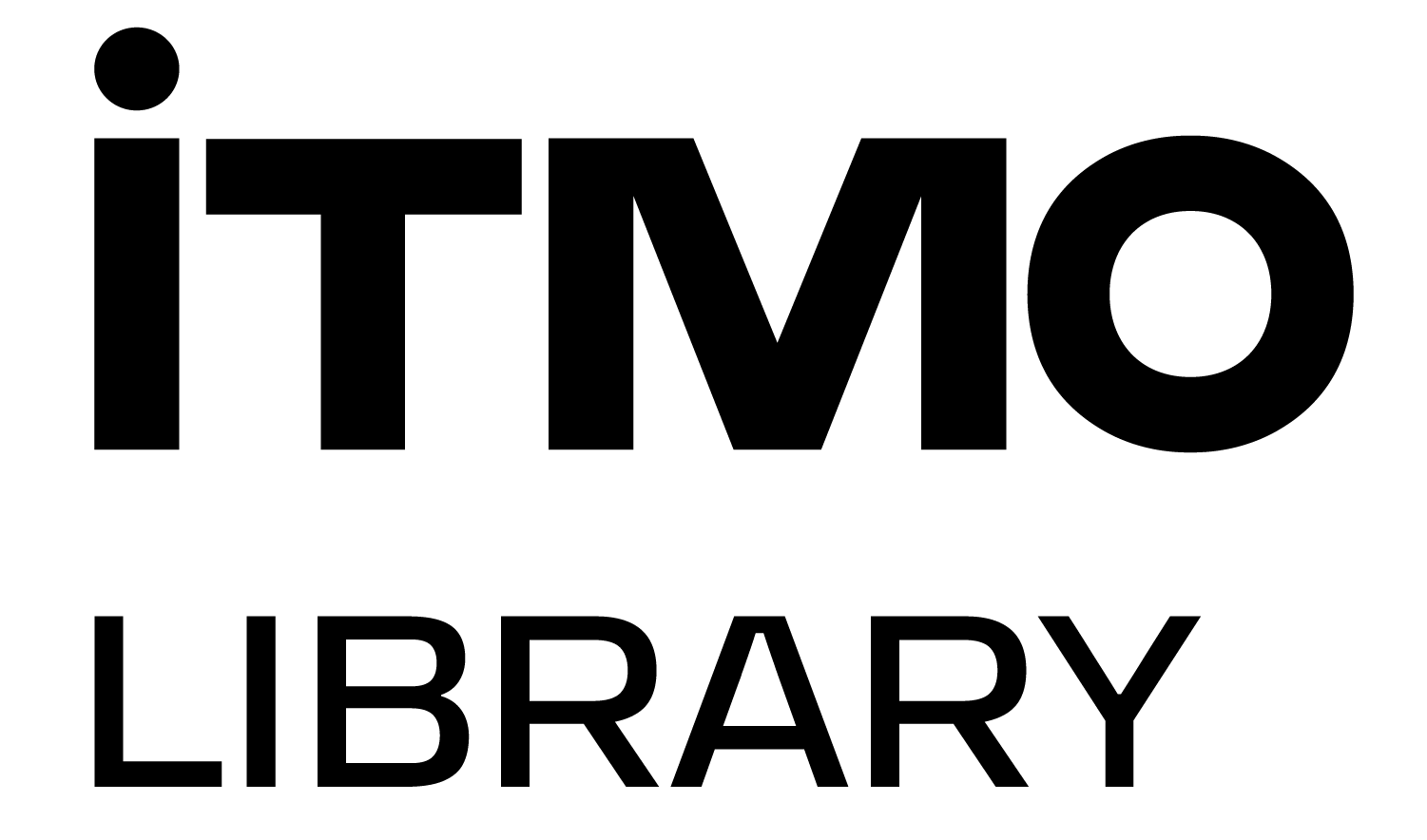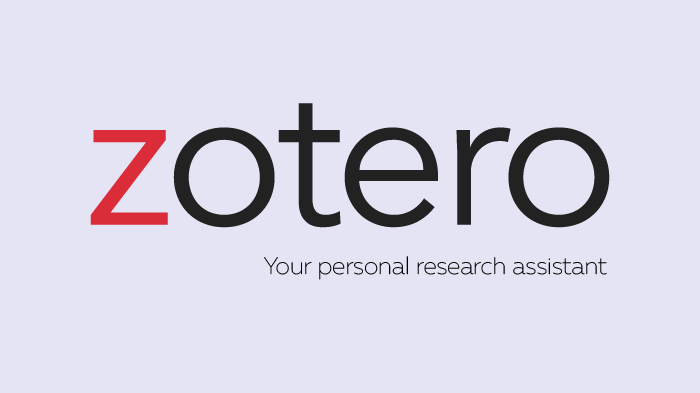Earlier, we wrote about Mendeley, the software which allows saving all the resources in one place, generating references and their list in worldwide accepted bibliographic standards, as well as changing settings in one click.
In the text below we will discuss the reference manager Zotero. It does not provide any unique functions. However its installation and usage is not very complicated because you don't have to register, have an account and log in at every single step.
How was it created?
The first version of the software appeared in 2006. At that time EndNote had already been created, a reference manager by Thomson Reuters. It was from this media company that Clarivate emerged, which today owns the Web of Science platform, EndNote and many other products well-known in the academic community.
EndNote remains a fee-paying software, whereas Zotero offers a free alternative. In 2008, Thomson Reuters sued the developers of Zotero. The reason was the suspicion of reverse engineering EndNote - that is, copying a technology to create a product with similar functions. They lost the case, however, the fact is that scholars from all over the world received access to all the reference manager’s functions.
Zotero’s advantages
Zotero is an open access software. This means that developers welcome any modification of the program and creation of similar applications based on the technology.
Zotero provides personalization. In fact, registration is not required, however, it allows creating a custom bookshelf with the access from any device.
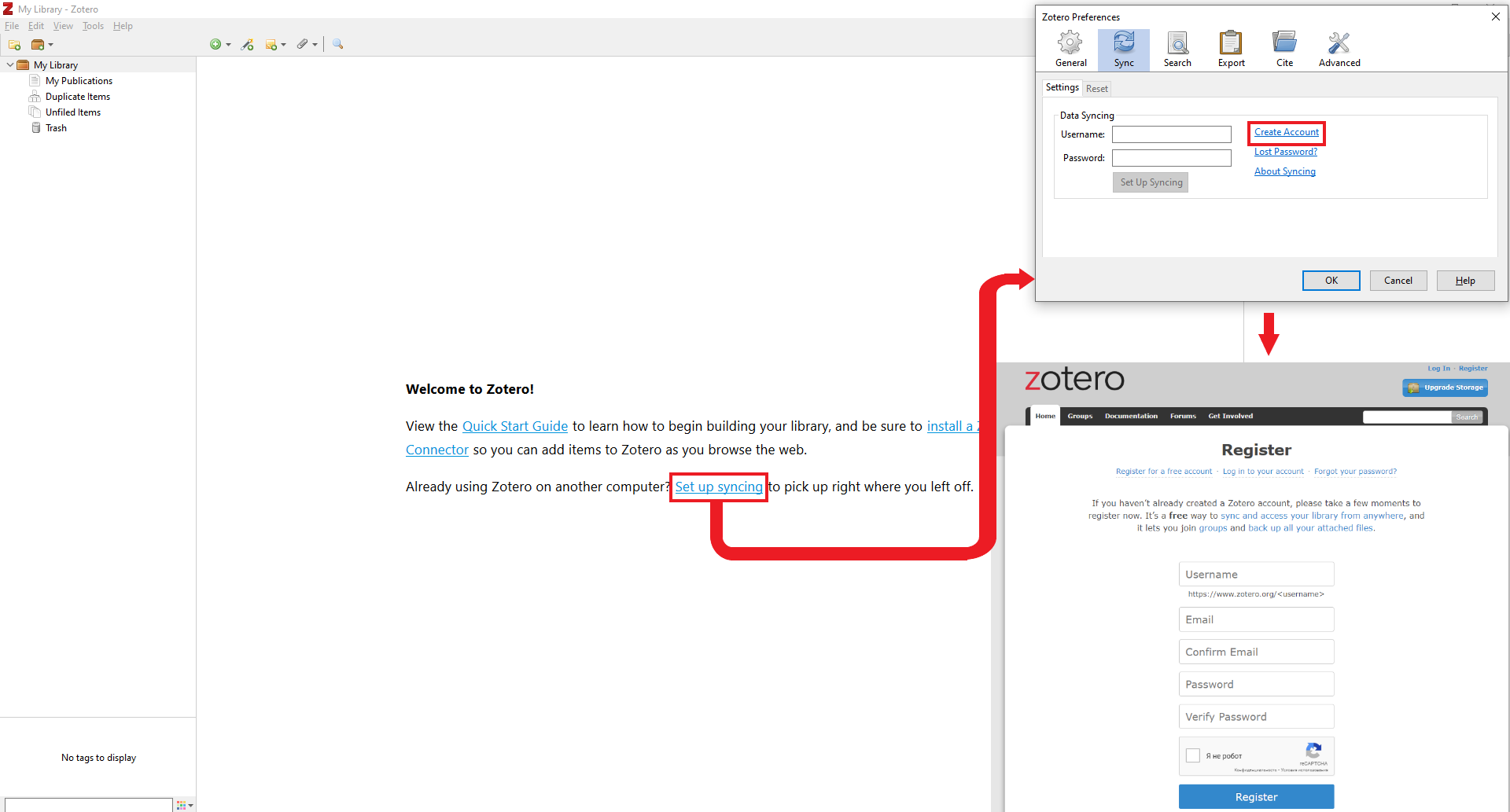
You can store an unlimited number of documents locally, however, only 300 MB of data can be synchronized. This amounts to about 500 articles. You can increase the number of sources, if you add bibliographic descriptions to Zotero, and store full texts elsewhere.
How to work with the sources and generate references
You can upload a document to the program via the “file” tab or by dragging the text from the folder into the workspace. Via “import” you can download bibliographic descriptions from Mendeley as well.
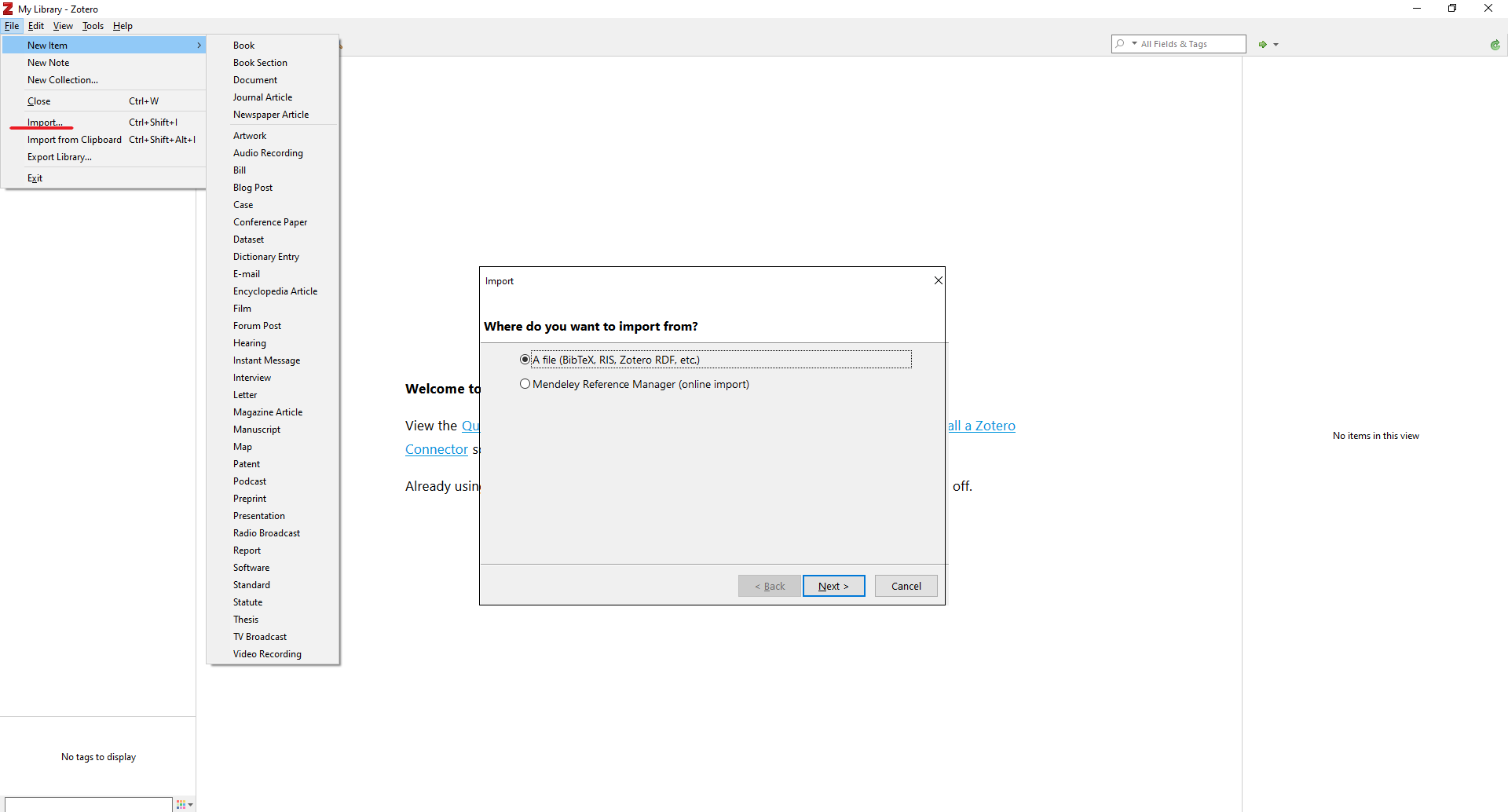
When installing the software, it automatically connects to MS Word and Mozilla Firefox or Chrome browsers.
A separate tab will appear in MS Word for working with the manager. To insert an in-text citation, click on “Add/Edit Citation”. A search bar will appear - this is a navigator for your bookshelf. You can start typing the title of the text or open the shelf itself and click on the source. The citation will be displayed in the style that was last used or in the default style.
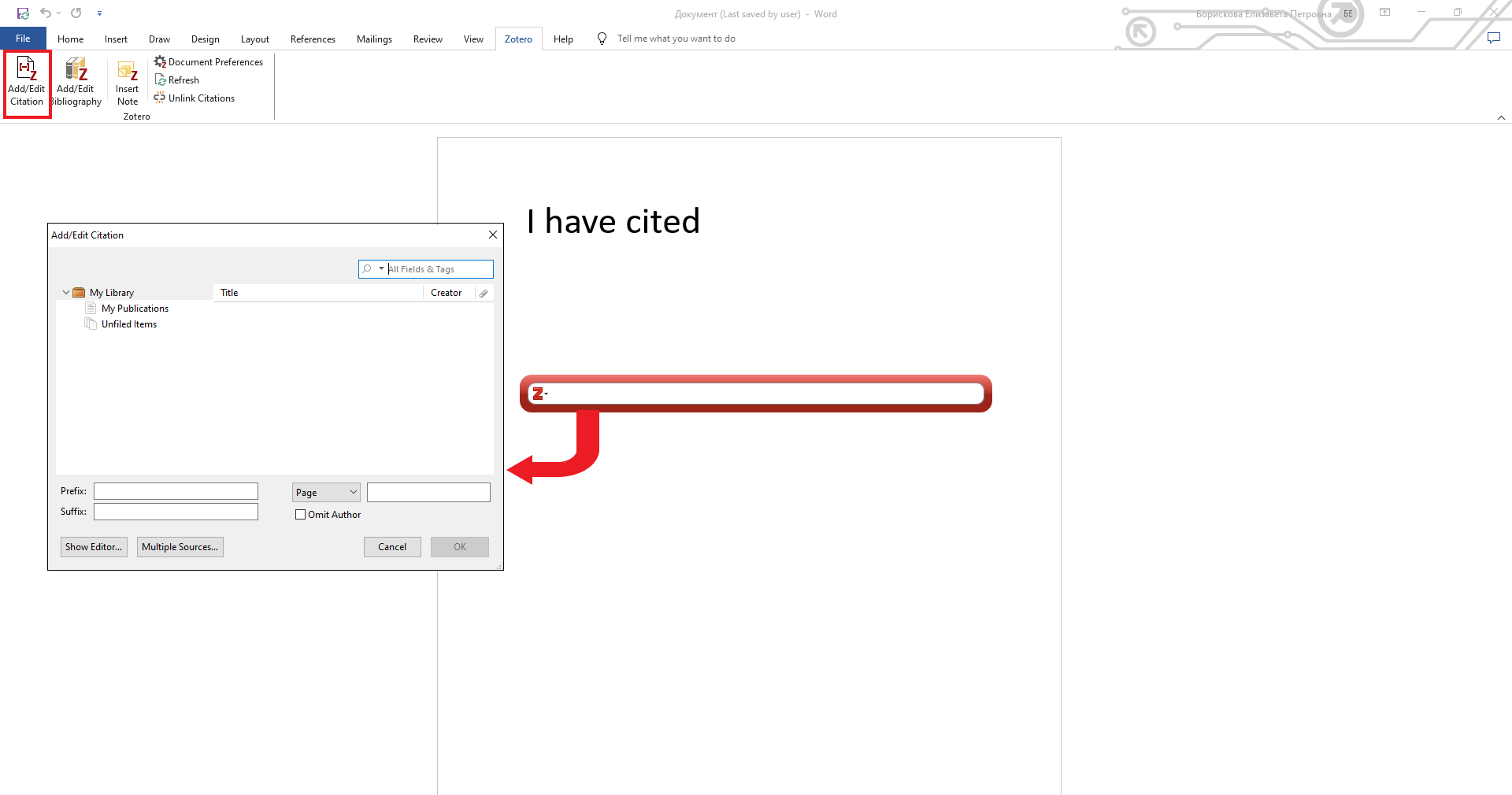
To change the citation style, click on “Document Preferences”. A settings window will open. If the style you need is not among those suggested, click on “Manage Styles” and then on “Load More Styles”. Zotero's internal database contains many different styles, including the Russian GOST 2008. Unfortunately, more recent versions of this standard are available in the program.
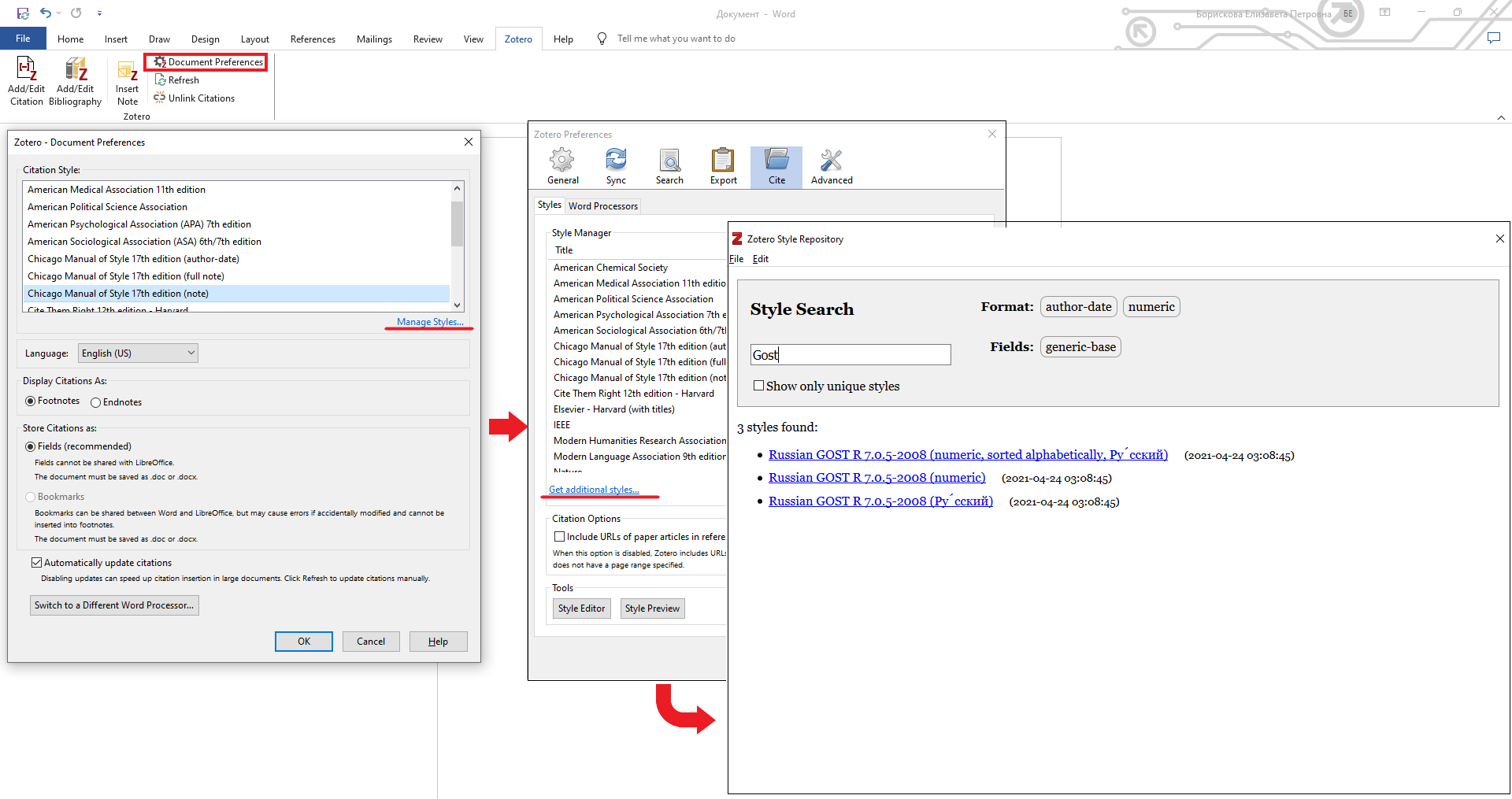
You can create a list of references from the sources used. Click on “Add/Edit Bibliography”. The list will be displayed in the same style as the references themselves.
To change the citation style throughout your paper, refer again to “Document Preferences” and select the style you need. Changes will be displayed for each reference.
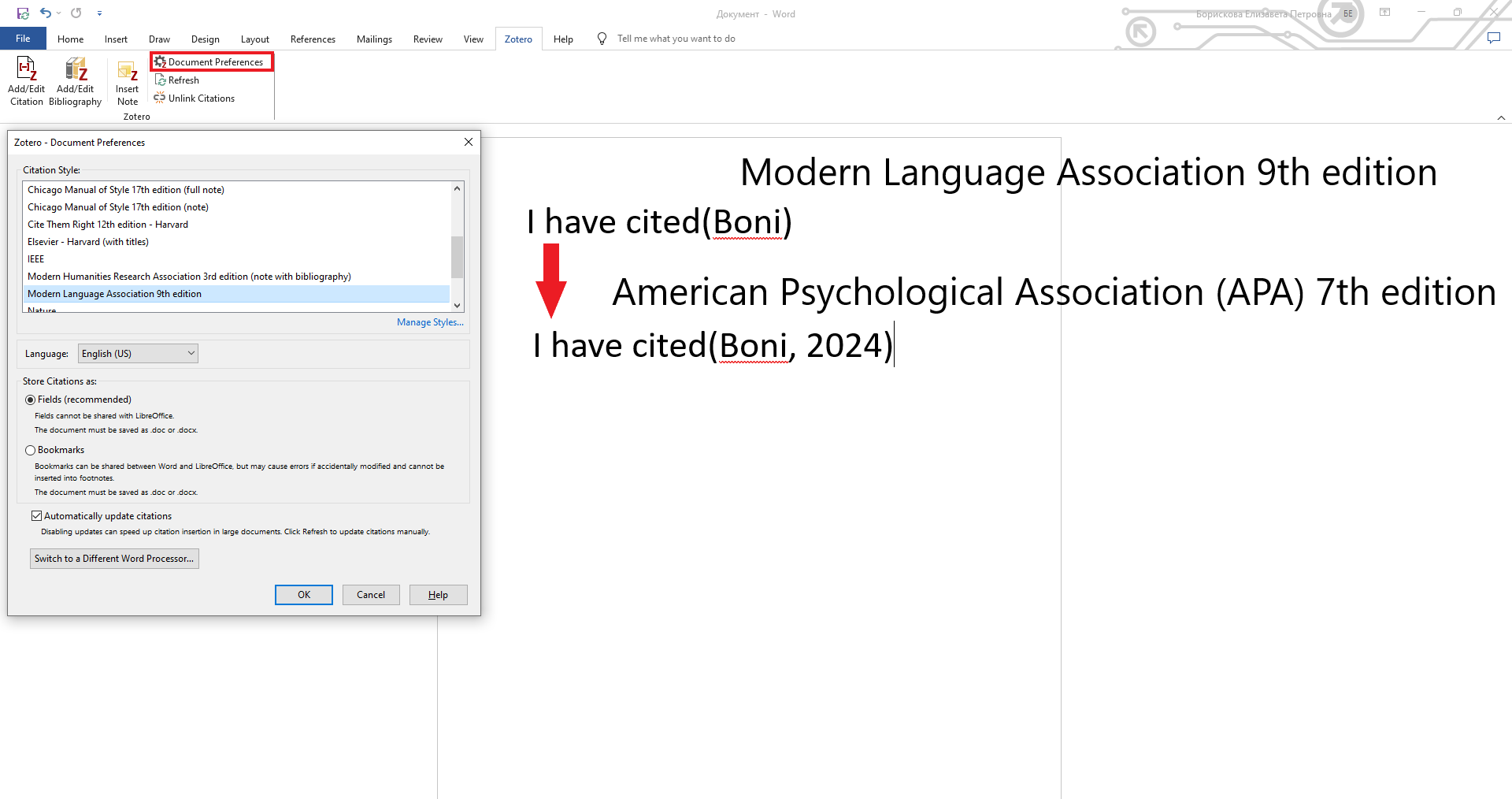
Browser integration
As mentioned above, Zotero connects to Mozilla Firefox and Chrome browsers. Thus sources that do not have PDF files can be uploaded to the bookshelf.
A “Save to Zotero” button will appear in the upper right corner of the browser. Please note that you have to edit the bibliographic description uploaded that way.
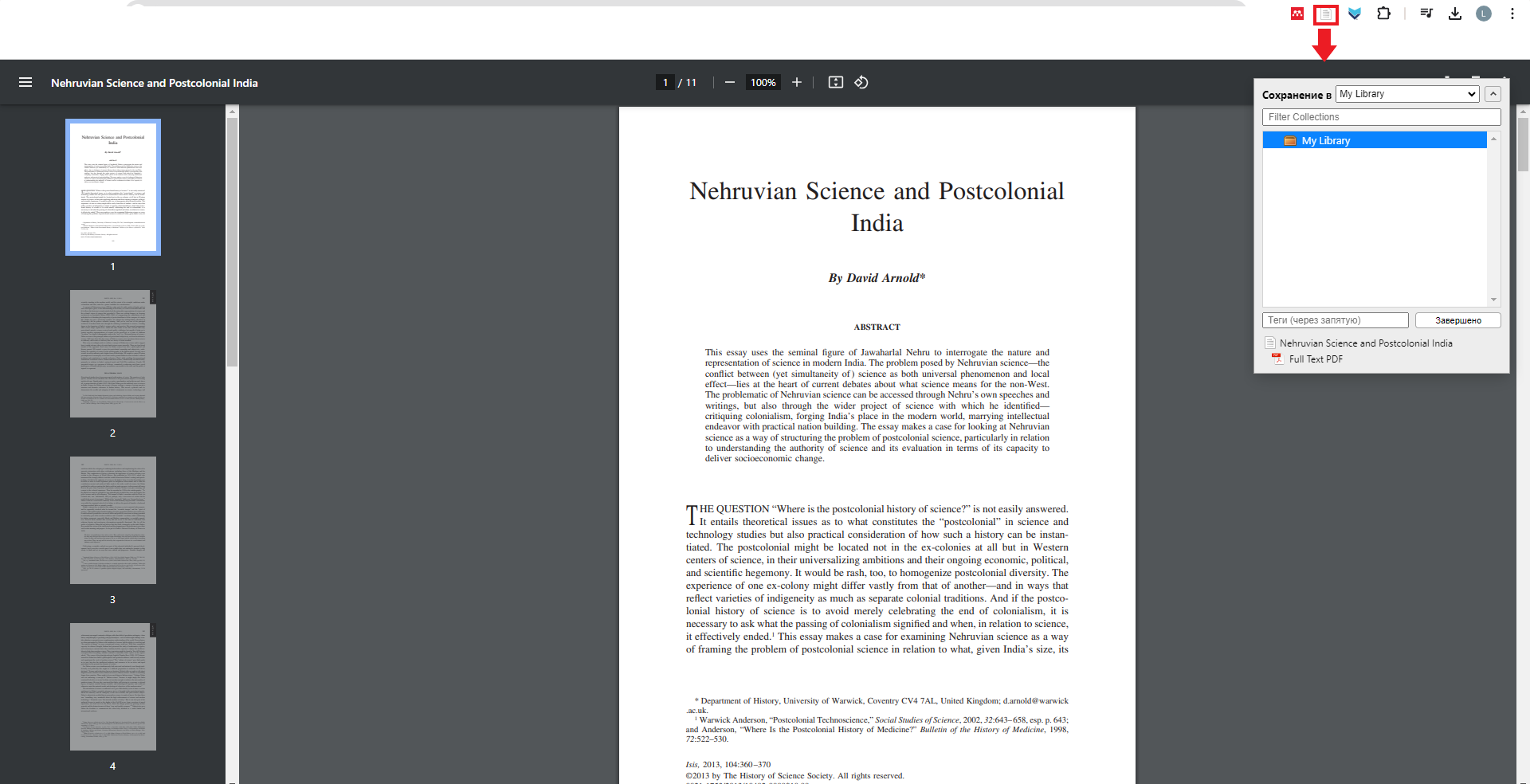
The Zotero is not inferior to Mendeley in terms of functionality, meanwhile being much easier to use. Developers may also be interested in the open source code of the program.